Now, you can download your setting as .TEX file
.TEX filename must be English capital letters.
You can choose profile 1 (or 2/3) by switching DIP port 1 (or 2/3) on.
Step1
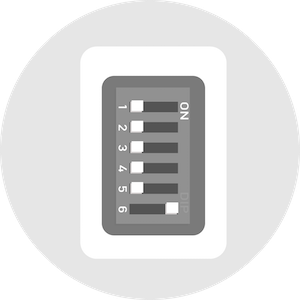
Switch DIP port 6 "ON" on the back of the keyboard. (as shown in figure).
Step2

Reconnect keyboard to the computer.
Step3
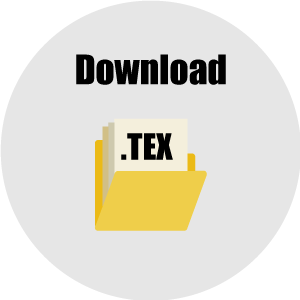
Download .TEX file from web.
Step4
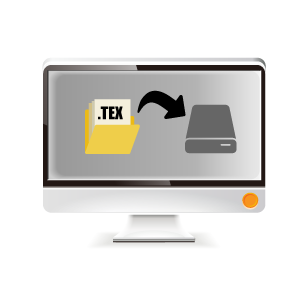
Copy the .TEX file to the disc of keyboard.
Step5
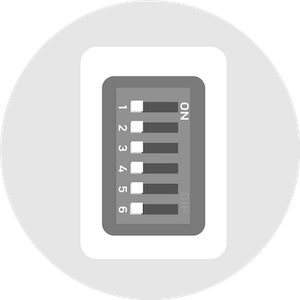
Disconnect keyboard. Switch DIP port 6 "OFF" and port 1 (or 2/3) "ON" as you want.
Step6

And reconnect keyboard to computer. Enjoy the remapping!